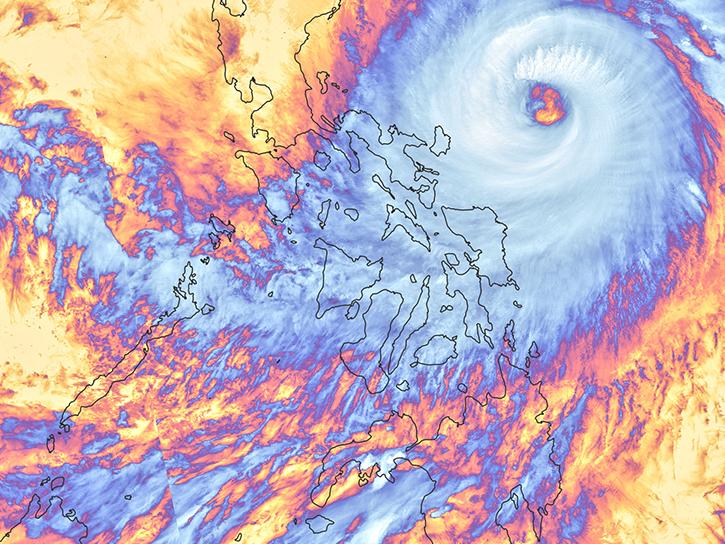Access a range of datasets and data tools to further your tropical cyclones research.
Tropical cyclones are one of the biggest threats to life and property. As defined by the World Meteorological Organization (WMO), a tropical cyclone is a rotating storm originating over a tropical ocean basin that has a low pressure center (the eye). The diameter of a tropical cyclone is typically 124 to 311 miles (200 to 500 km), but can be as large as 621 miles (1,000 km). These massive storms bring sustained high wind and heavy rainfall, and can devastate coastal communities with storm surges and both coastal and inland areas with flooding and wind damage.
Earth observation data are vital in planning for and dealing with the many hazards from tropical cyclones, such as storm surge, flooding, extreme winds, tornadoes, and lightning. Over the past 50 years, tropical cyclones have killed more than 779,000 people and caused more than $1.4 trillion in economic losses worldwide, according to the WMO.
NASA Earth-observing satellites provide data that can help in pre-storm emergency preparedness and post-storm damage assessment and response, such as precipitation rate, relative humidity, cloud and sea surface temperatures, and flooding maps. In addition to the datasets here, NASA projects and initiatives also may have cyclone-related data or tools.
Learn How to Use Tropical Cyclones Data
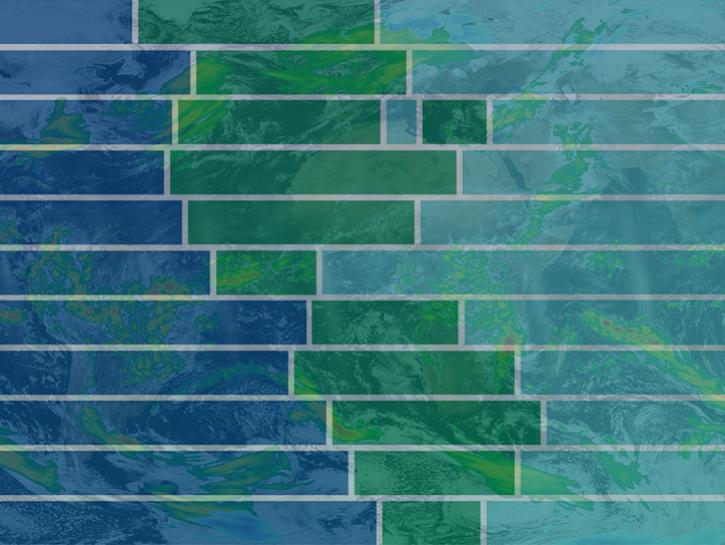
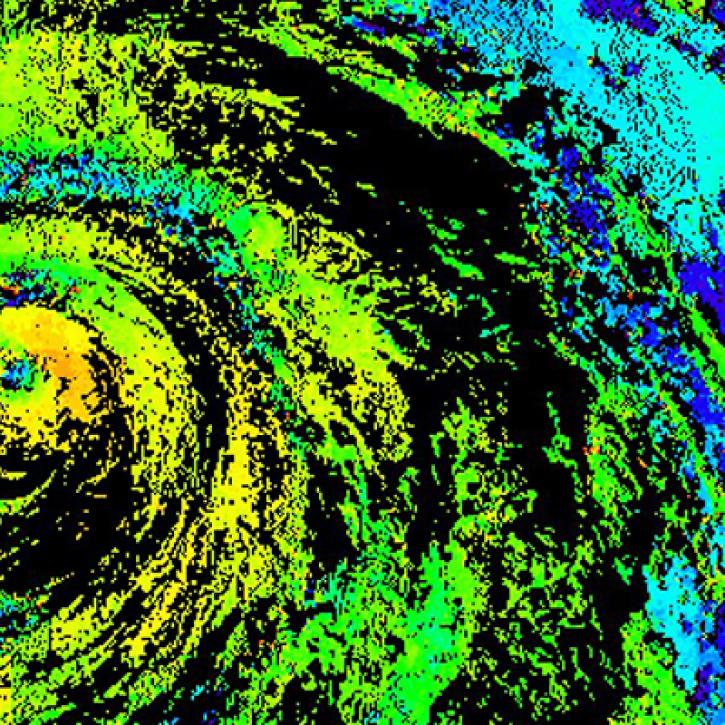
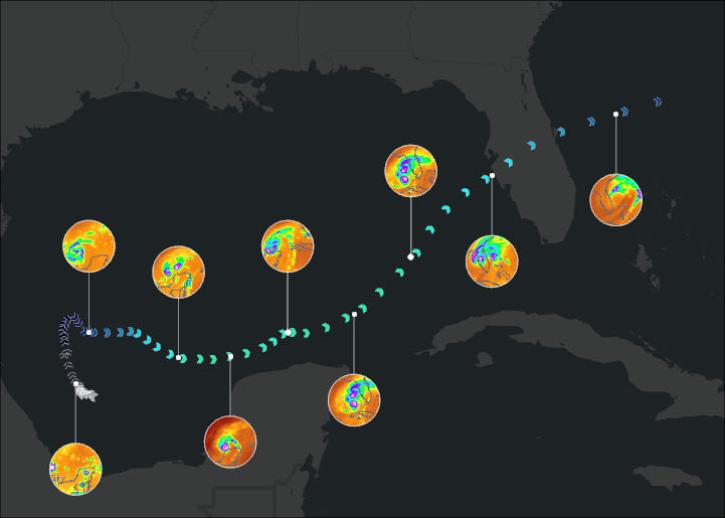
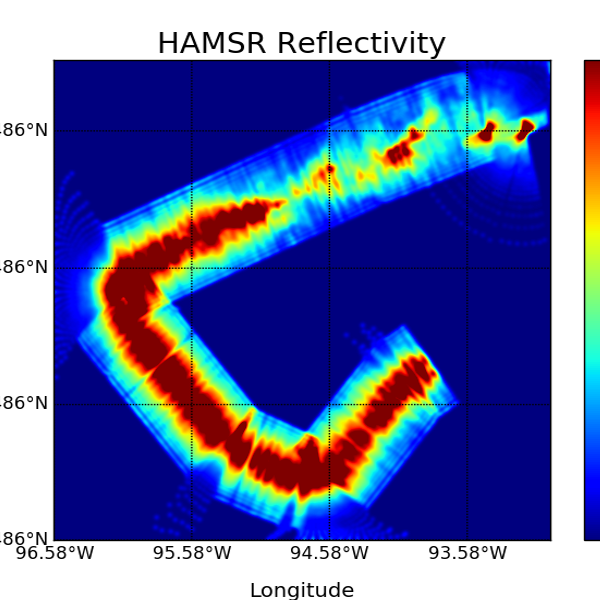
Join Our Community of NASA Data Users
While NASA data are openly available without restriction, an Earthdata Login is required to download data and to use some tools with full functionality.
Learn About the Benefits of Earthdata LoginFrequently Asked Questions
Earthdata Forum
Our online forum provides a space for users to browse thousands of FAQs about research needs, data, and data applications. You can also submit new questions for our experts to answer.
Submit Questions to Earthdata Forumand View Expert Responses