Access a range of datasets and data tools to further your floods research.
Floods are one of the most costly natural disasters. In the United States, the costs from flooding damages can near $500 billion dollar annually. Flooding frequency and severity across the country are shifting. For example, floods have become larger in the Northeast and Midwest, but are decreasing in the Rockies and West. The changes coincide with the frequency of heavy rainfall events.
NASA provides datasets and tools that can aid with decisions regarding flood response and mitigation. An important first step is being aware of conditions that can make an area more susceptible to flooding by looking at data concerning precipitation patterns, soil moisture, surface runoff, snowfall and seasonal water runoff, and topography. NASA measurements can later be used to map flood inundation and to understand vulnerability and exposure of communities to aid with disaster relief efforts.
Instrument observations and model data enable managers and emergency responders to rapidly assess flooding across large areas. NASA’s instrument data include floods and surface water measurements, above-ground biomass density, land cover, leaf area indices, surface reflectance, and vegetation greenness. When combined with Earth-observing data, socioeconomic data provide a picture of the impact of floods on cities and areas with vulnerable populations.
Floods Near Real-Time Data
Learn more about near real-time flood data provided by NASA's Land, Atmosphere Near real-time Capability for Earth observation (LANCE).
Learn How to Use Floods Data
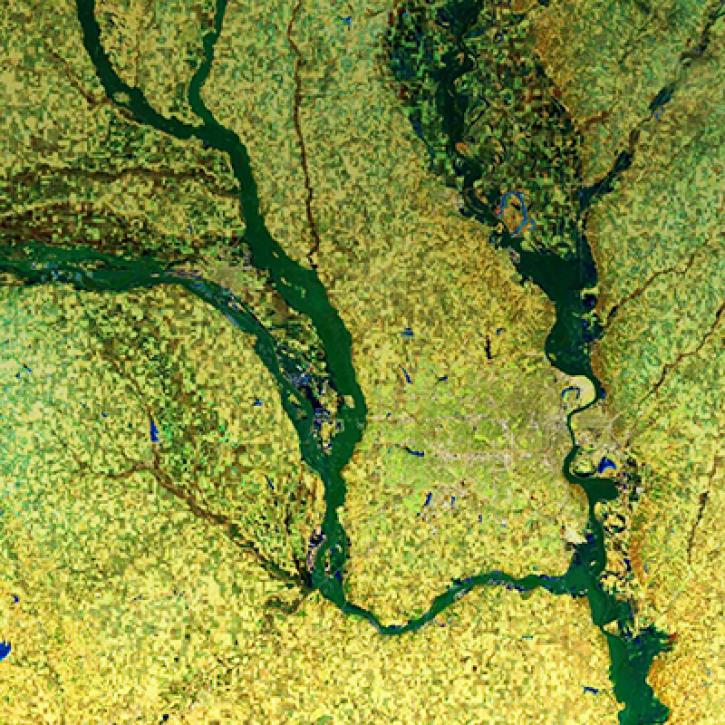
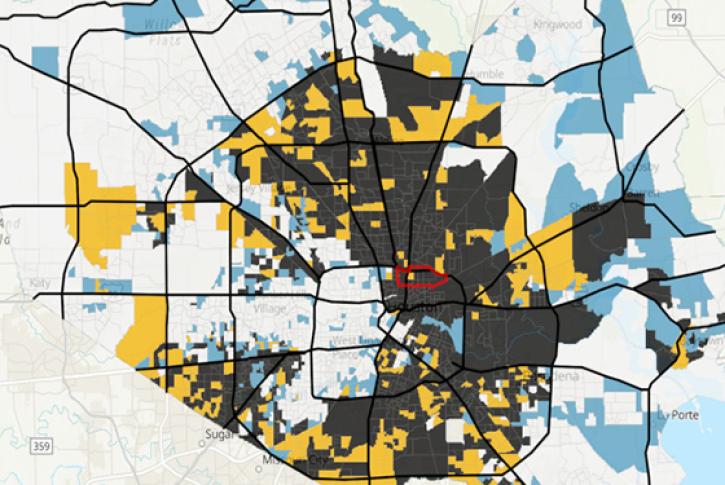
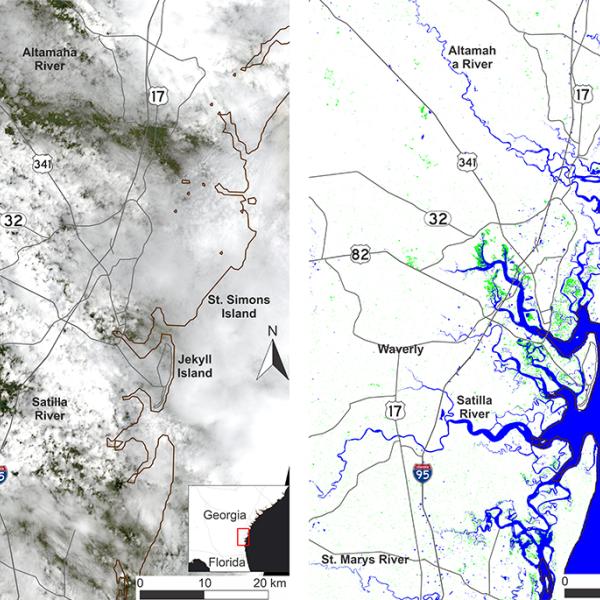
Join Our Community of NASA Data Users
While NASA data are openly available without restriction, an Earthdata Login is required to download data and to use some tools with full functionality.
Learn About the Benefits of Earthdata LoginFrequently Asked Questions
Earthdata Forum
Our online forum provides a space for users to browse thousands of FAQs about research needs, data, and data applications. You can also submit new questions for our experts to answer.
Submit Questions to Earthdata Forumand View Expert Responses