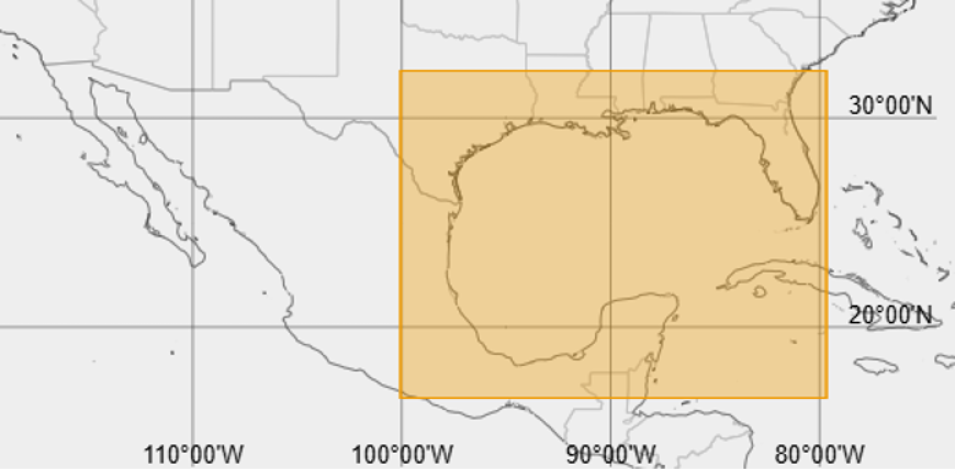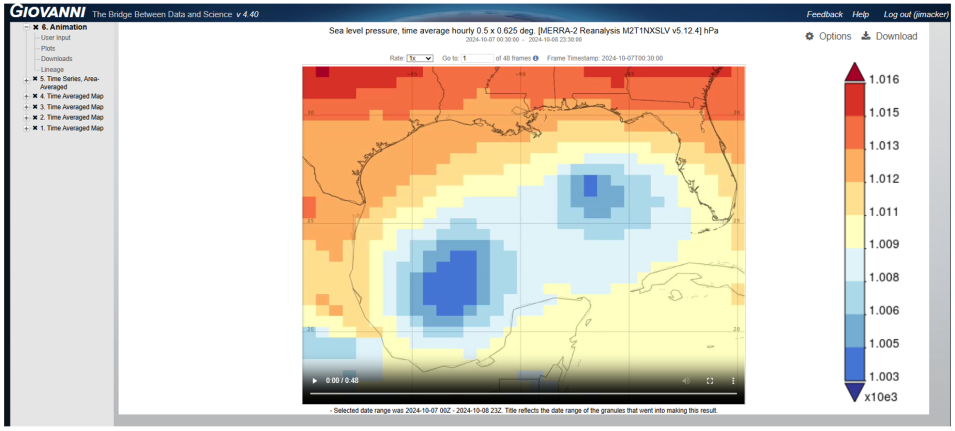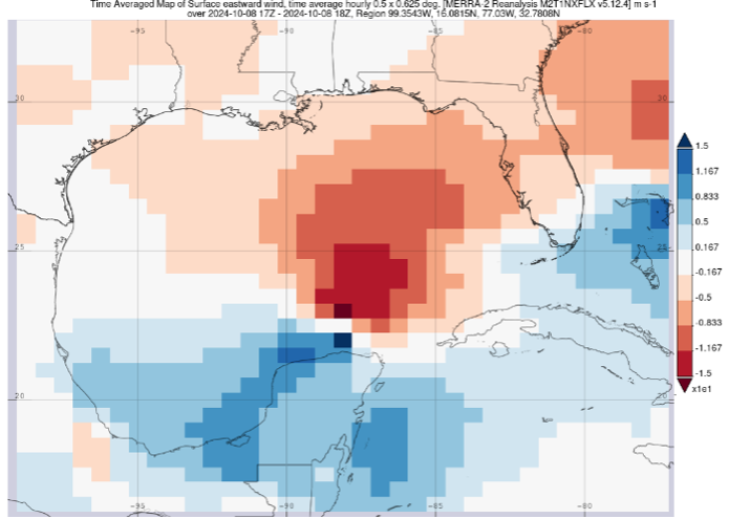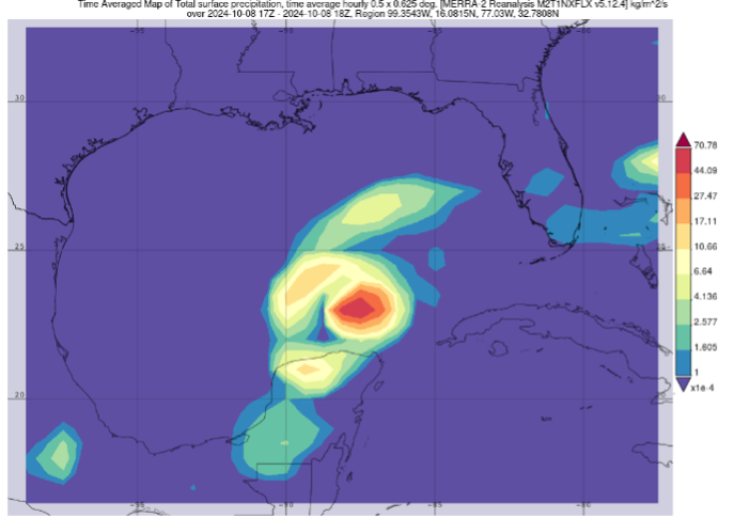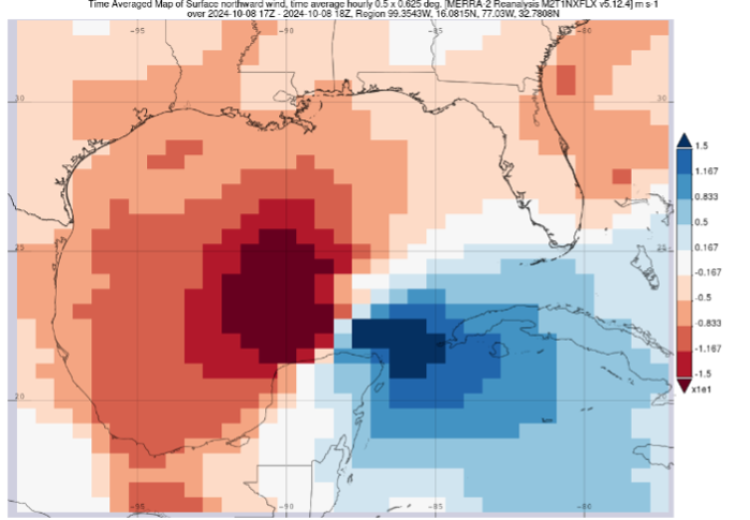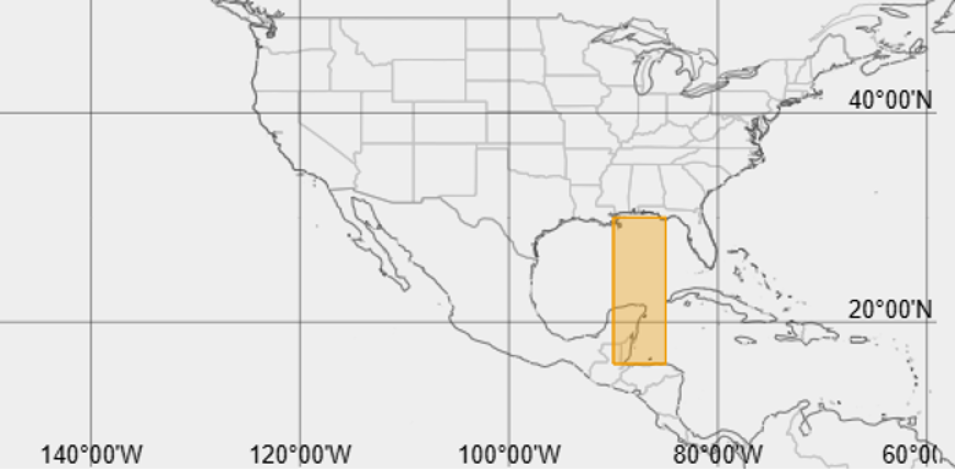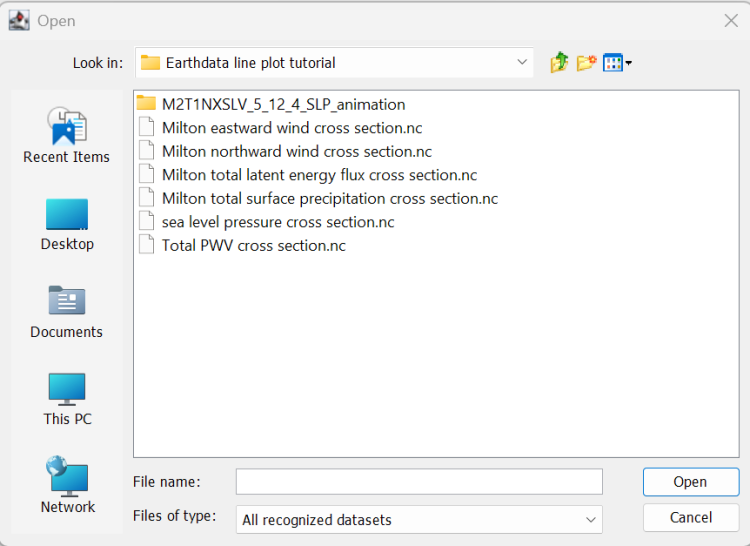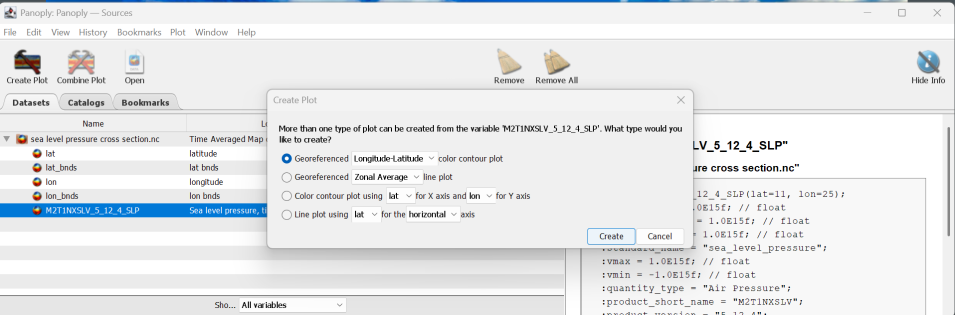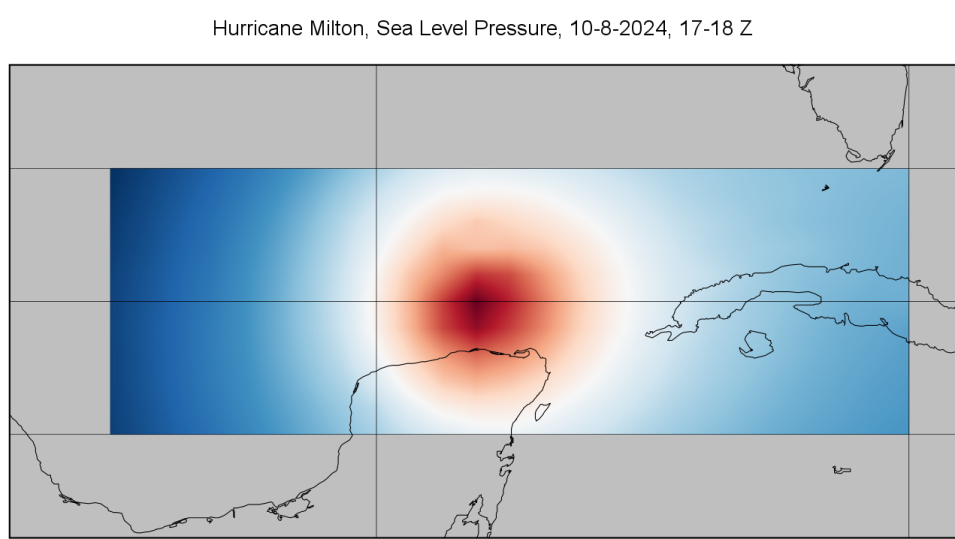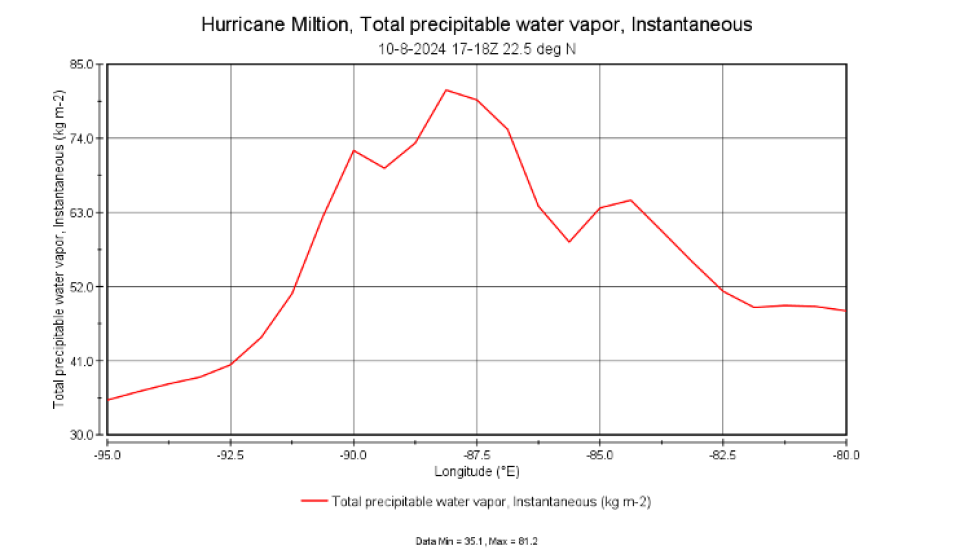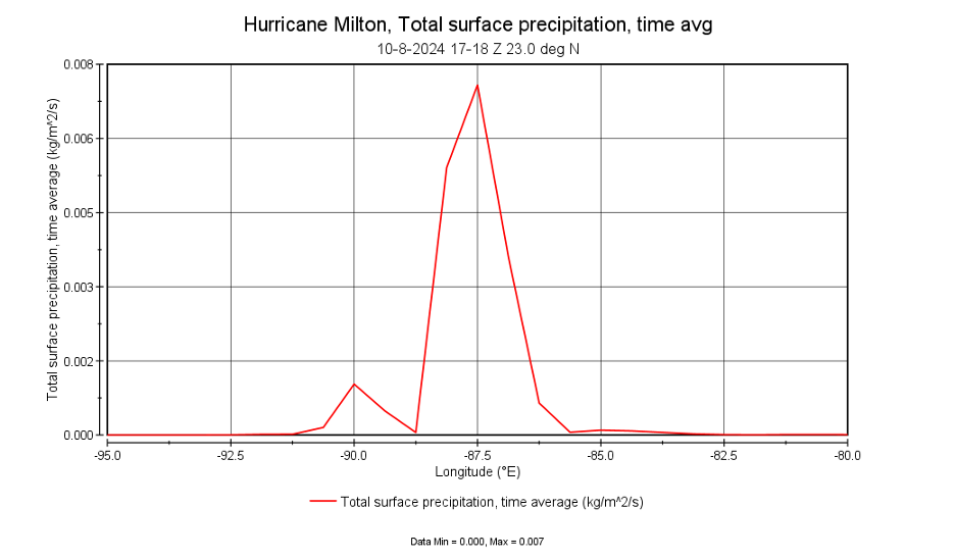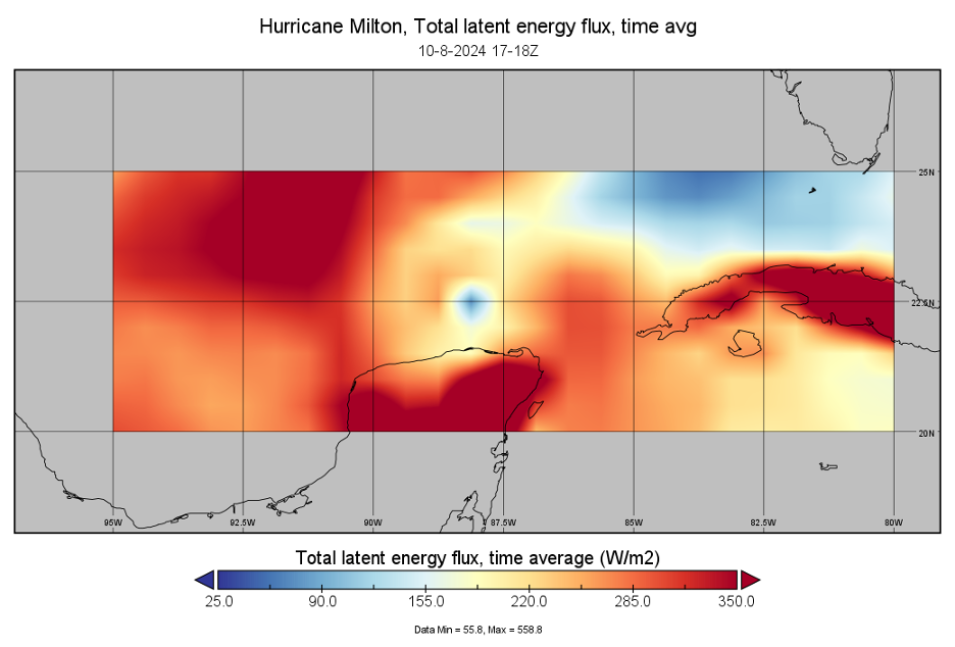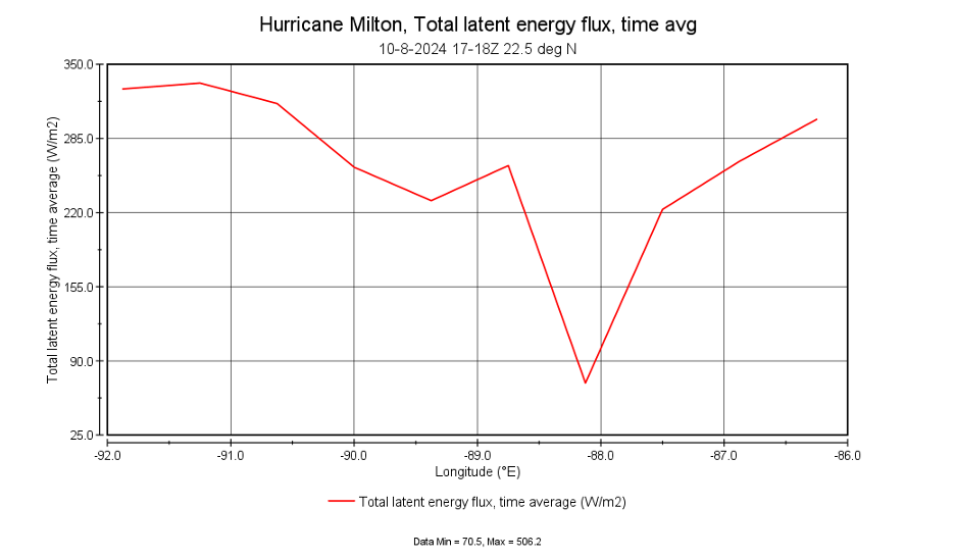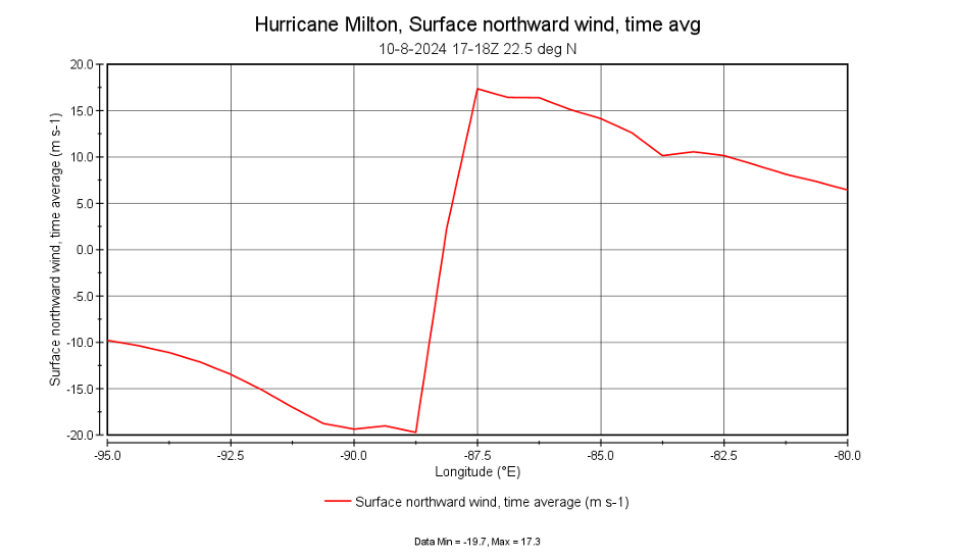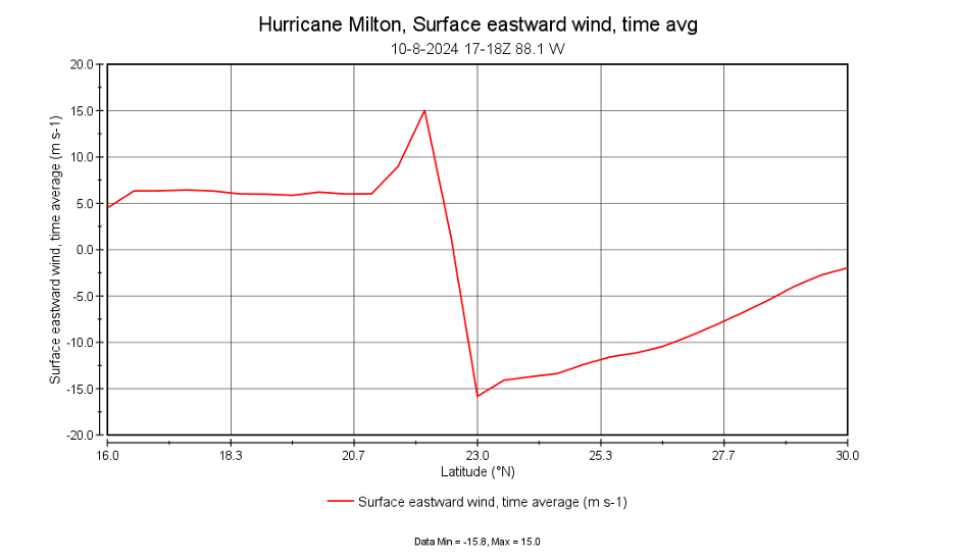Overview
The software package Panoply has a line plot function that allows users to create a plot of data values along a latitude or longitude line in a data map. Using Giovanni map output, many different data variables that vary and co-vary spatially can be visualized, providing insight for many different geophysical processes. This tutorial provides a stepwise description for creating a Giovanni data map, downloading the corresponding netCDF file, opening this file with Panoply, and creating line plots.
Example
Line plots of Hurricane Milton (2024) data.
Prerequisites
If you do not have Panoply installed, first download and install the Panoply software from NASA's Goddard Institute for Space and Studies (GISS). Please note that Panoply version 5.x requires an installation of Java 11 or software that allows Java applications to run, such as Java Development Kit (JDK). Please review the README documentation provided with the Panoply software download files for additional instructions and guidance.
Also, before accessing data at NASA's Goddard Earth Sciences Data and Information Services Center (GES DISC), a user must first register with Earthdata Login, then be authorized to access data at GES DISC by following the steps outlined for data access.
Access Giovanni via a web browser.
Procedure
The following procedure describes how to:
- Select data and create data maps of Hurricane Milton with Giovanni.
- Download the data corresponding to the data maps.
- Open the data file with Panoply.
- Plot the data as a map, and then select a latitude or longitude line and create a line plot for the selected line.